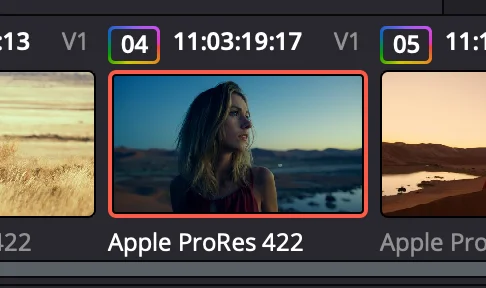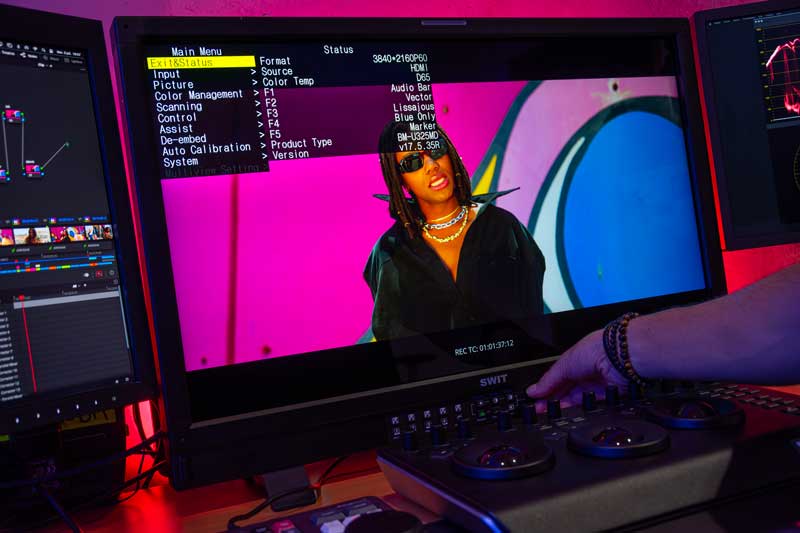A LUT (Look-Up Table) is a digital file that transforms the color and contrast of an image. Think of it as a mathematical formula that tells your software how to map one set of colors and brightness levels to another.
What LUTs Are Used For
-
Technical LUTs: Convert Log (HDR) footage into a contrasty, viewable SDR image for final delivery. (Demo in DaVinci Resolve 20)
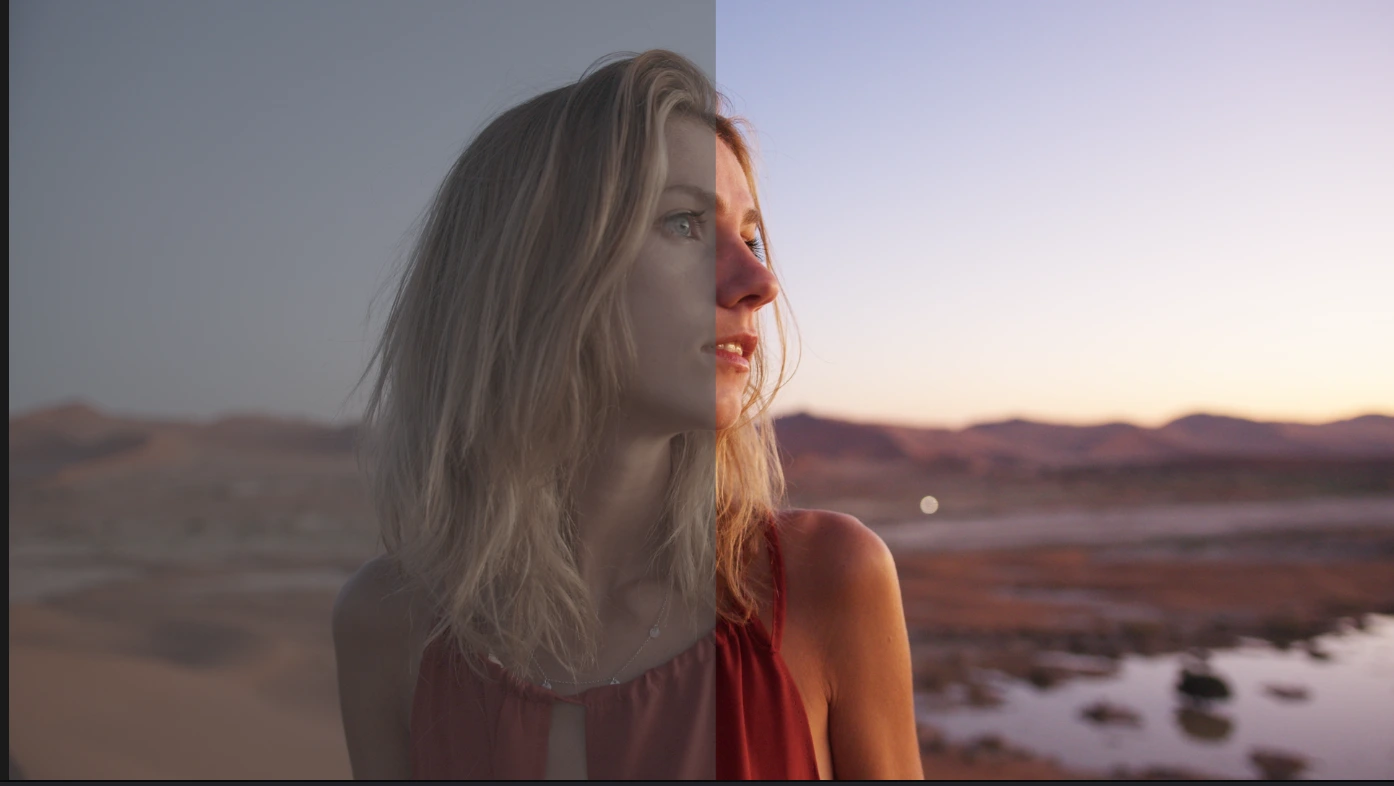
-
Creative LUTs: Apply a specific aesthetic style—think old film, black and white, or the classic teal & orange look. (Demo in DaVinci Resolve 20)
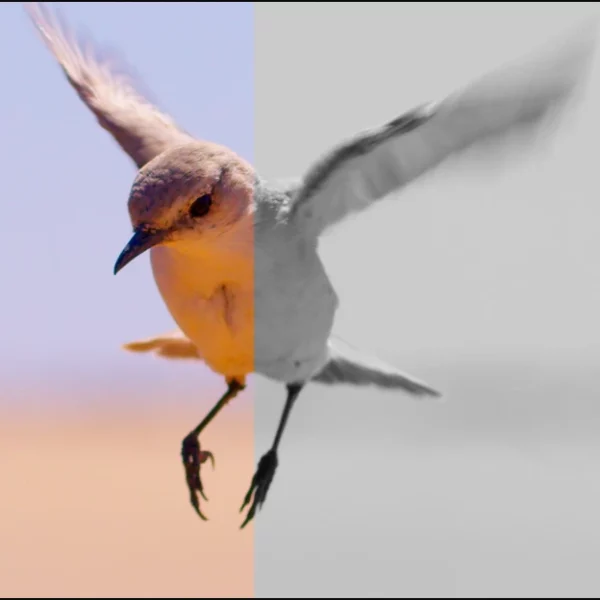
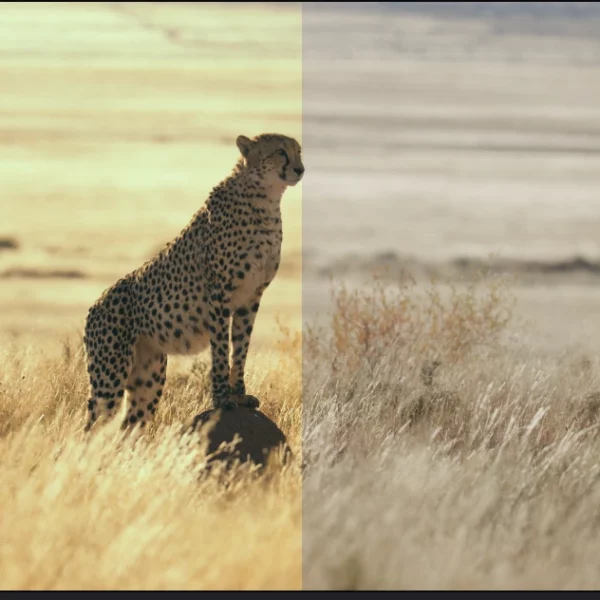
-
Look LUTs: Give your footage a cinematic visual identity suited for storytelling. (Demo in DaVinci Resolve 20)
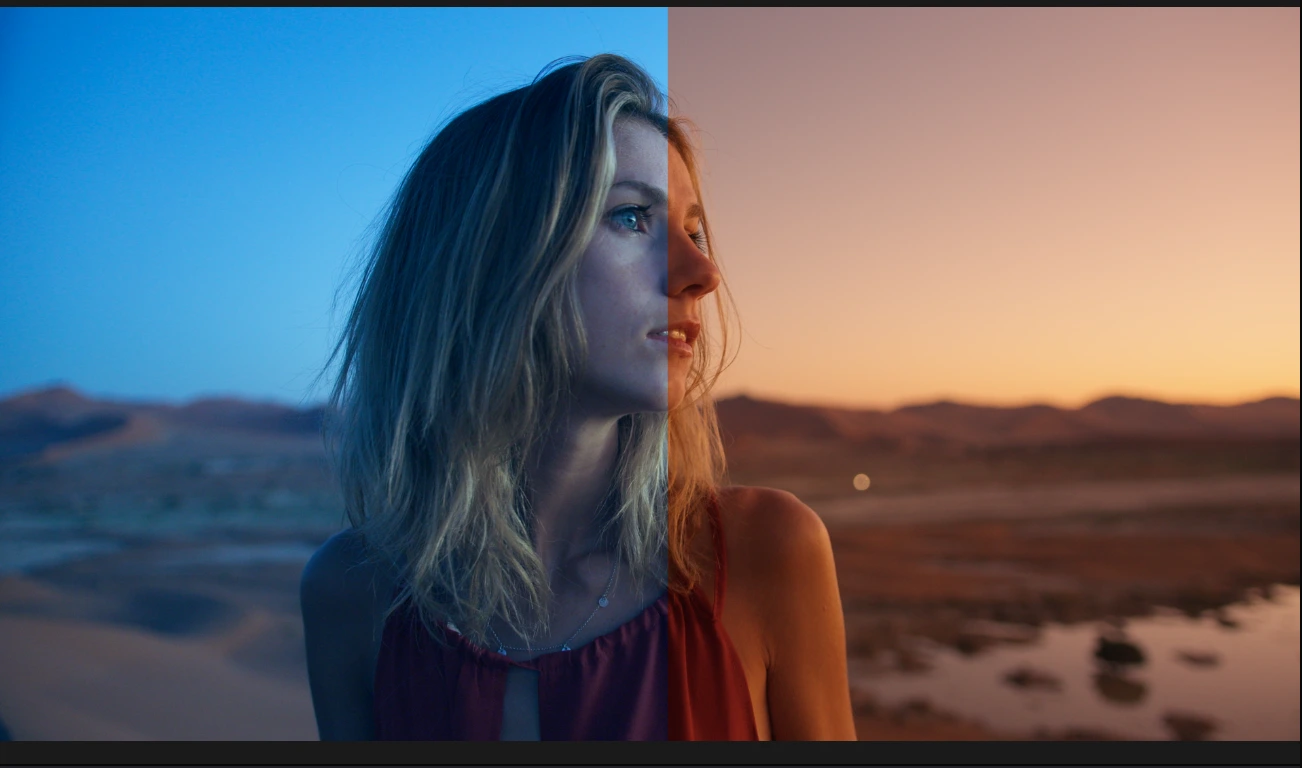
In short, a LUT converts the color information of an image from state A to state B.
Why LUTs Are Essential
Suppose you shoot in Log or Rec.709 (TV standard) but want your footage to look like Kodak film stock.
A LUT automates that transformation by recalculating the RGB values to achieve your target look.
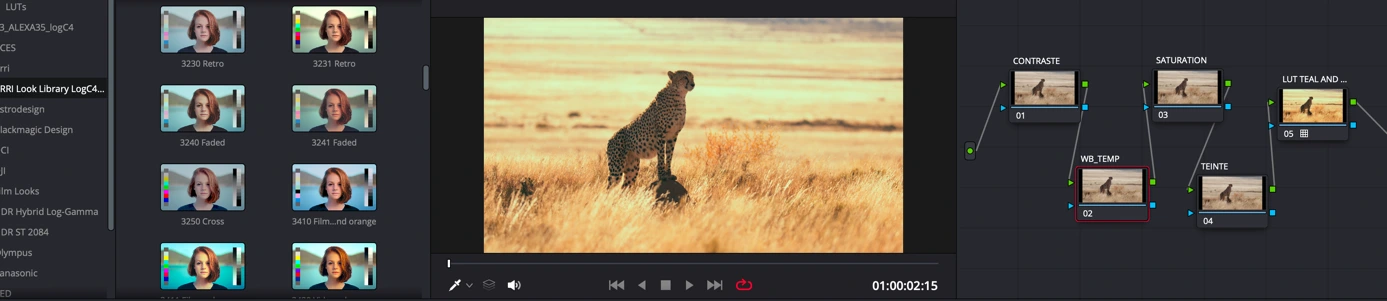
Each color in the original image receives new RGB coordinates based on the LUT creator’s design choices.
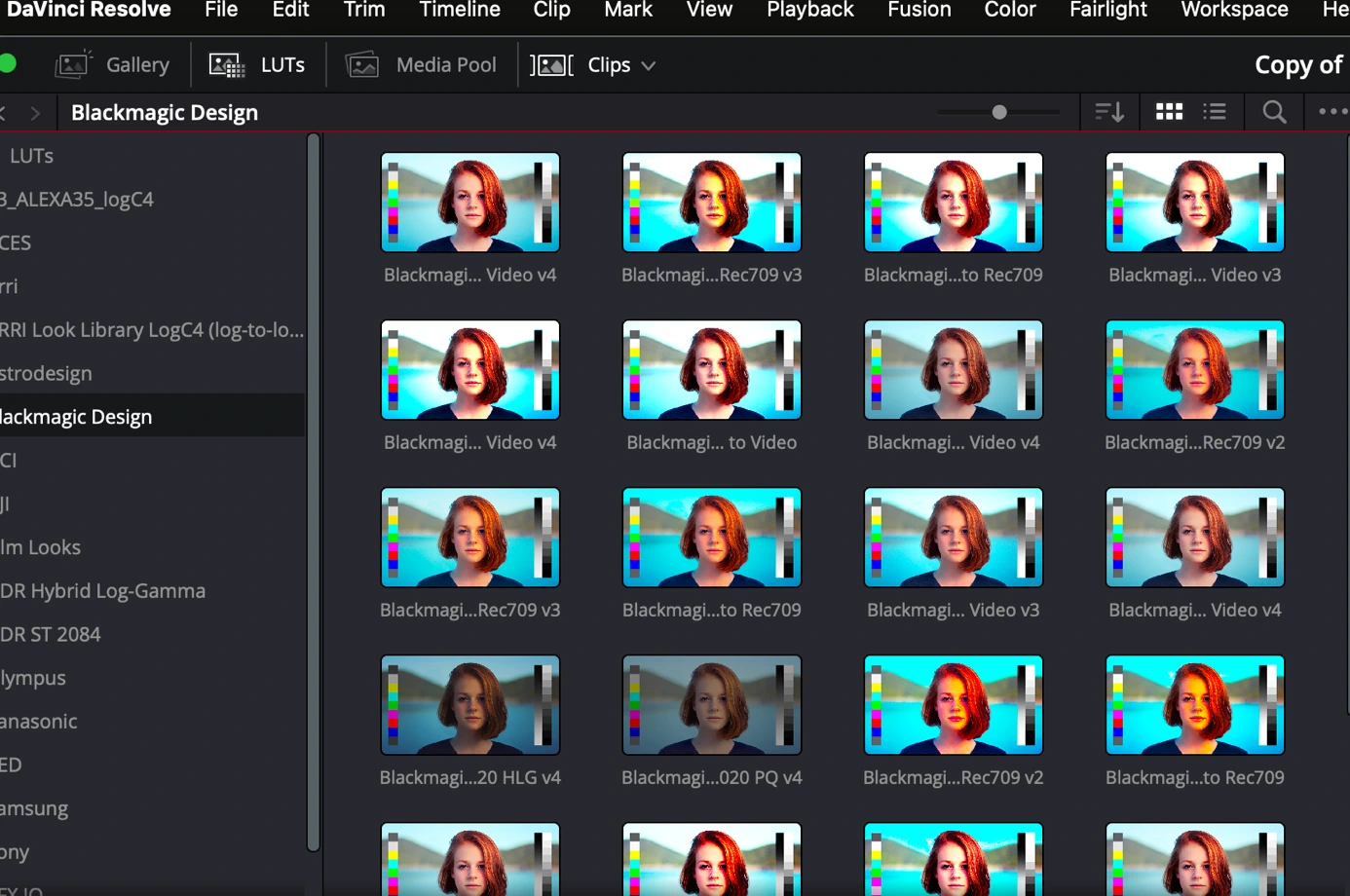
You can think of a LUT as a color-gamut converter—for example, turning HDR Log footage into SDR Rec.709.
If you shoot in Log, you’ll need your camera’s technical LUT to restore accurate, true-to-source colors within the proper color space.
A Quick Analogy in Math Form
R=S+L
-
R: Result (your final image)
-
S: Source (your original footage)
-
L: LUT (the transformation applied)
What a LUT Cannot Do
A LUT isn’t a color grade—it’s a starting point.
It doesn’t replace:
-
A properly calibrated monitor
-
A dedicated color grading workflow
If your footage is poorly exposed or unbalanced across shots, applying a LUT won’t fix those issues—sometimes it can even make them worse.
Types of LUTs
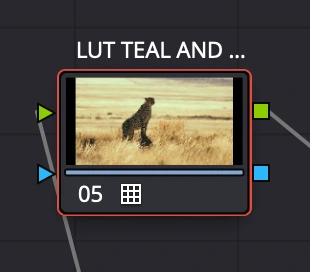
1D LUT
-
Adjusts Red, Green, and Blue channels independently.
-
Simpler and faster, but less precise.
3D LUT
-
Operates in a 3D color space (XYZ) where colors interact.
-
Delivers higher accuracy, especially for maintaining natural skin tones.
-
Example: A 1D LUT boosting blue can make skin tones look cold, whereas a 3D LUT adjusts red accordingly to keep them natural.
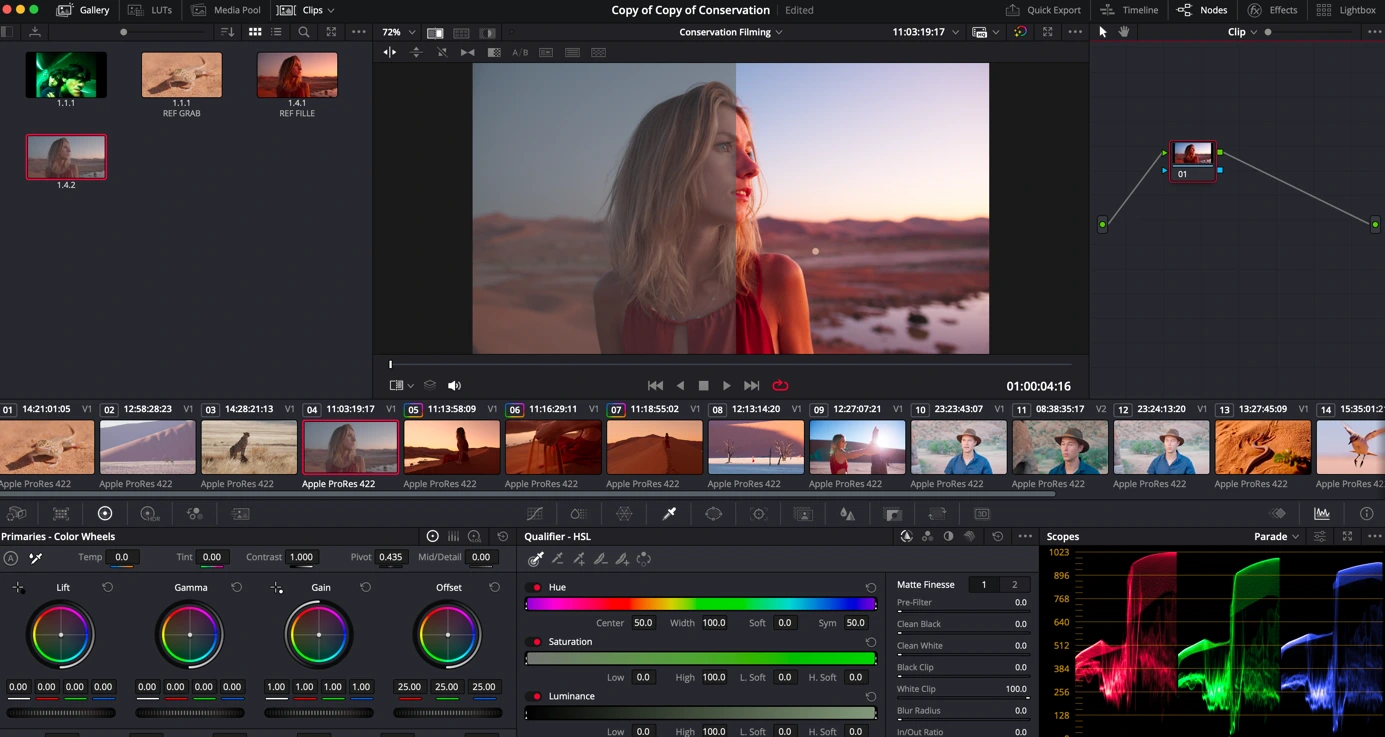
How to Export a LUT in DaVinci Resolve
-
Create your desired look in the Node Editor (Nodal Construction).
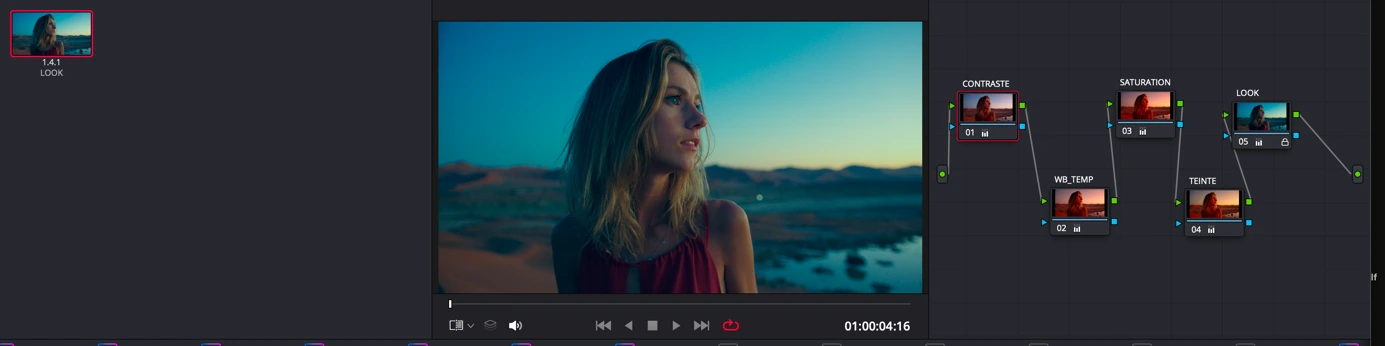
2. Right-click on the clip thumbnail.
3. Choose Generate LUT → 1D LUT (17 Point Cube) or 3D LUT (33 Point Cube).